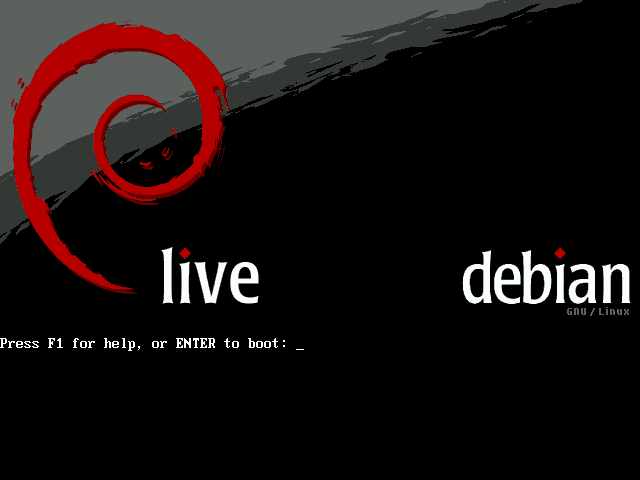Well I haven't gotten exactly what I wanted to do accomplished, but it's a start. Using
DebianLive HOWTO Custom Install as a place to start. I've managed to set up my DebianLive usb stick so that it will retain my user settings and such.
This is what I did, you may need to edit to suite.
0 - BOOT DEBIANLIVE IMAGE & ADD PARTITIONS
#After writing the image to my usb stick I reboot to the usb stick.
#Next I partition the remaining space on the usb stick. First I need to add gparted.
apt-get update
apt-get install gparted
#Now with gparted I added two new partitions.
# 1 as ext3 and
# 1 as fat32
# I also added a Label,
home-rw for the ext3 partition which is to be used as my ~/user partition. Besure to add the label, it is what persistent uses to mount the partition.
1 - SET UP THE ~/HOME PARTITION
#I used the linux partition as my ~/home directory. So I needed to copy everything from it to the new partition.
#mount the linux partition
mount /dev/sdb2 /mnt
#copy ~/home to the new partition
cp -a /home/* /mnt/
2 - ADD THE DATA PARTITION
#The data partition has to be mounted after the Live system is up & running.
#So I used a bash script to mount the data partition and added the script to my window managers autostart function.
#I run e17, so you'll have to sort out how to auto start apps on your own.
Code: Select all
#!/bin/bash
# shared-disc.sh
# partition /home
PART=`mount | grep /home | awk '{print $1}' | sed 's/2/3/'`
[ -z "$PART" ] && exit 1
[ -d "$HOME/Documents" ] || mkdir $HOME/Documents
sudo mount $PART $HOME/Documents \
-o rw,noexec,nosuid,nodev,noatime,uid=999,utf8,shortname=lower
#persistent needs to be added to the boot perimeter. This can be done at boot time by hand, or you can edit the syslinux/menu.cfg file and make it permanent. I've been trying this for the last couple of days so I forget exactly how I did such. Regardless, it can be done from windows or linux w/ a text editor. Just add persistent to the end of the kernel line & save.
Code: Select all
LABEL live
MENU LABEL Start Debian Live 686
kernel /live/vmlinuz2
append initrd=/live/initrd2.img boot=live union=aufs vga=791 persistent
#it says in
DebianLive HOWTO Custom Install that one should also be able to mount the whole "/", using casper-rw (live-rw for lenny & sid) in place of home-rw, and then be able to add software and have other configurations saved as well. I was unable to get this to work, yet. It may have to do with how I set up my partitions or it might have something to do with the uses of "
-b usb-hdd " in the original DebianLive build. I've yet to test those theories.
[Edit]Right, I did some experimenting and have determined that it is in fact an issue with the use of "
-b usb-hdd " in the original DebianLive build. I followed the instructions @
DebianLive HOWTO Custom Install this time using a stock Debian Live Sid cd and all went to plan. I added a few apps, did some simple configurations, rebooted and everything was just as I left it. So as not to clutter this forum with yet another custom debian live how to, here's a link to where I did,
Instructions for setting up a DebianLive Operating System on a USB stick.[/Edit]
Cheers